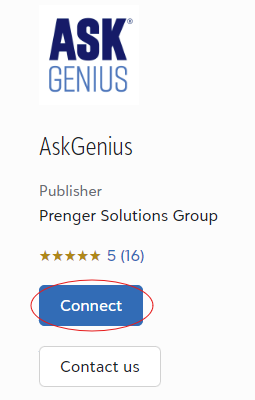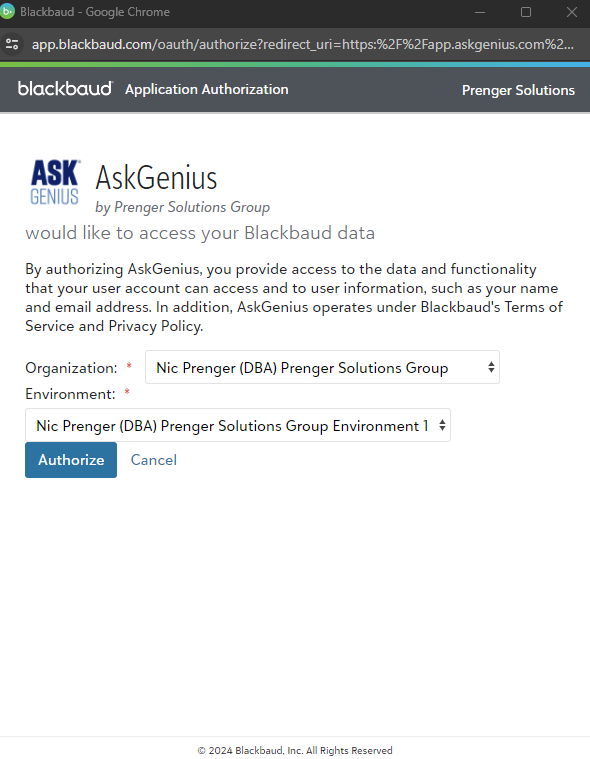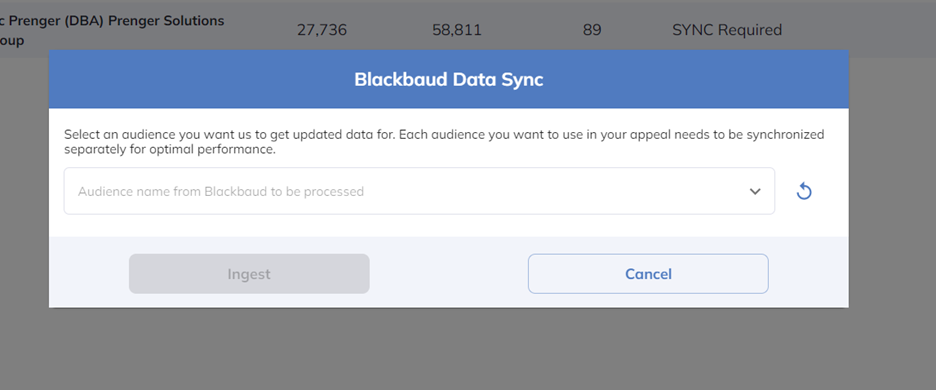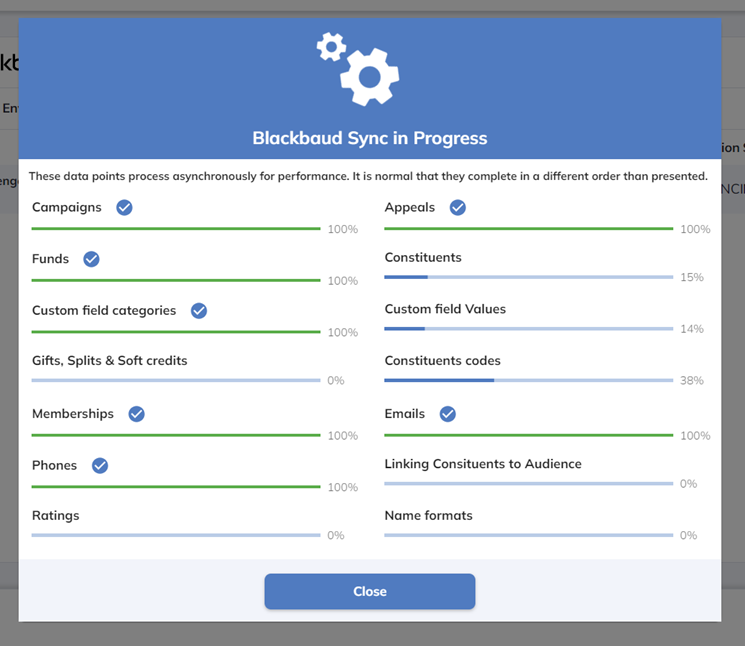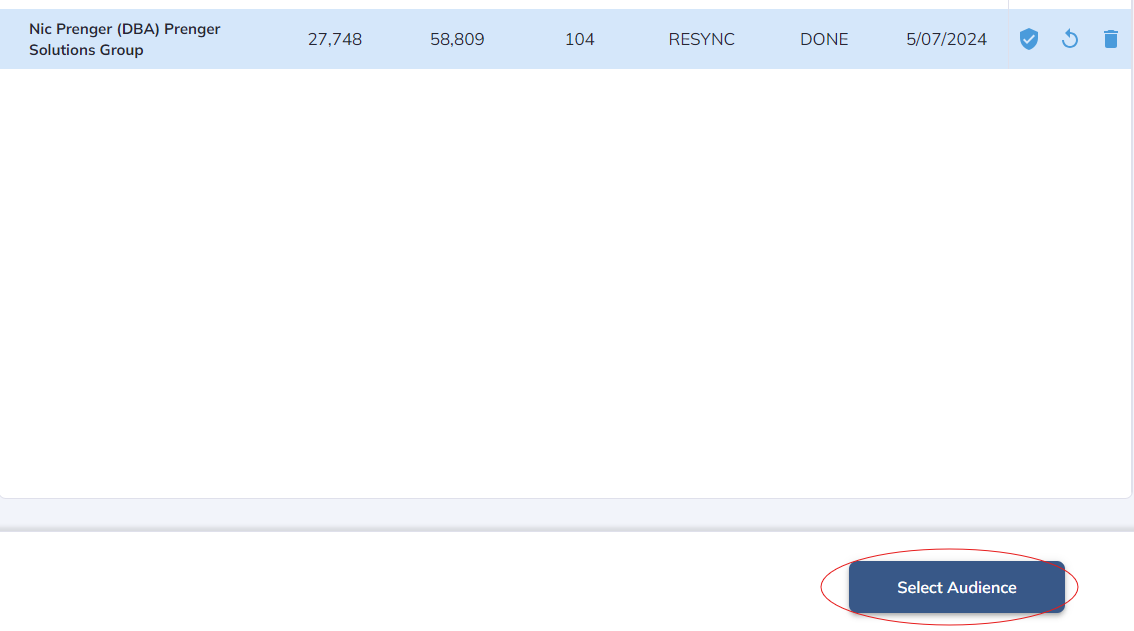- In your RE NXT environment, navigate to the Blackbaud Marketplace and search for "AskGenius."
- Select the AskGenius app and click "Connect."
- If the option to connect is unavailable, please check with your IT or database administrator for permission to connect to apps in the Blackbaud Marketplace.
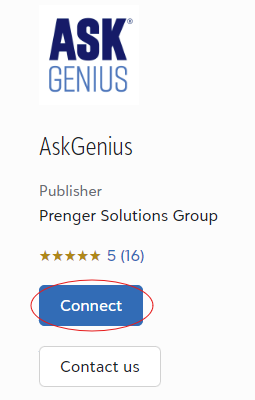
- If the option to connect is unavailable, please check with your IT or database administrator for permission to connect to apps in the Blackbaud Marketplace.
- Sign in to your AskGenius account and click on the "Raiser's Edge NXT" button.

- Click "Add New" on the right-hand side.
- A popup window will prompt you to sign into RE NXT. Select your environment and click "Authorize."
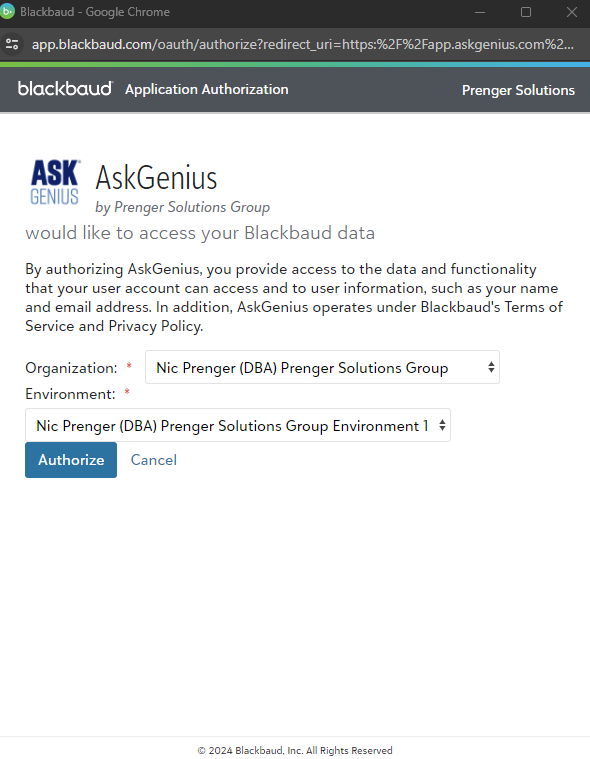
- If "Sync Required" is listed under the column "Ingestion Mode," click the "Configure Ingestion" button.

- Select an audience (Constituent List) for which you want to update data. Each audience must be synchronized separately for optimal performance.
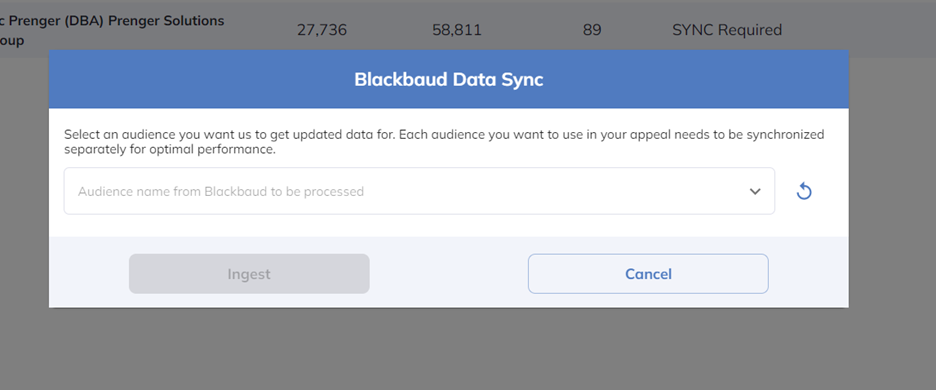
- If you do not see your audience list in the dropdown or have created a new one since your last sync, click the refresh button to resync your audience lists to AskGenius.
- After selecting the audience list you'd like to use for your appeal, click "Ingest."
- AskGenius will begin the syncing process. The time required varies depending on the number of constituents in your audience list. You can close your browser, and we will email you when the sync is finished.
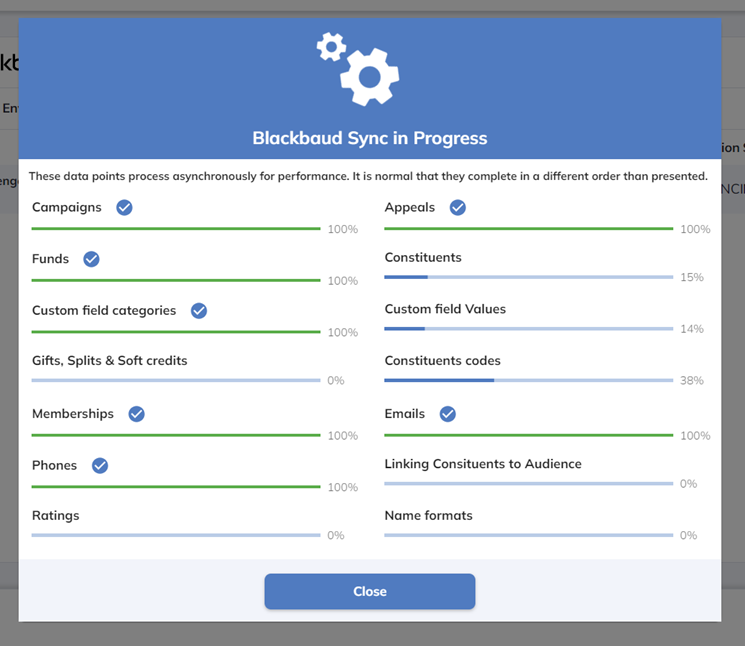
- AskGenius will begin the syncing process. The time required varies depending on the number of constituents in your audience list. You can close your browser, and we will email you when the sync is finished.
- Once your list is synced, select your environment and click the "Select Audience" button.
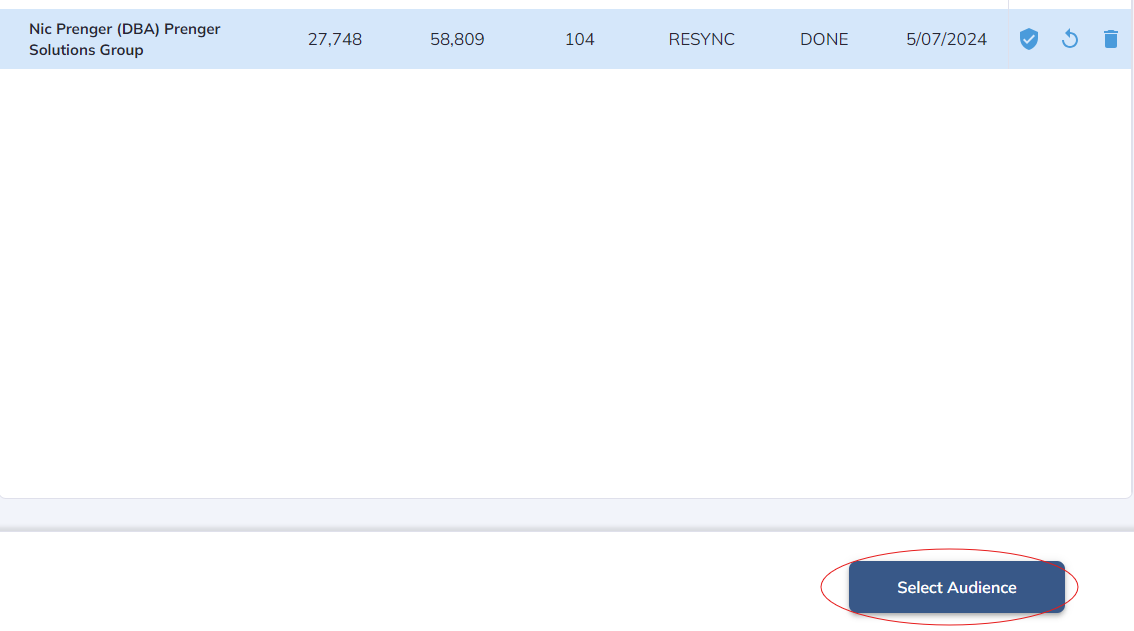
Related Articles
Thank you for your feedback!

Thank you! Your comment has been submitted for approval.